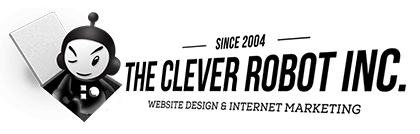Hosting Control Panel FAQ: Flywheel
Your website is now hosted on one of the best servers.
How to Backup Your Website
You can now backup your website and restore your website from a backup at any time! We automatically perform a backup of your website every day. To access your backups first log into your Hosting Control Panel. See our step by step guide below on how-to back up your website, how-to restore a website from a backup and how-to access the Support Desk.
- Step 1: Click the link titled “Backups”
- Step 2: Click the little “plus icon” identified in the screenshot below to create a new backup

How to Restore Your Website from a Backup
- Step 1: Click the link titled “Backups”
- Step 2: Click the “3 little dots” icon located to the far right of the backup that you want to restore your website from.
- Step 3: Choose from the dropdown menu that option to “restore”, you will be prompted to confirm the restore by entering your dashboard password
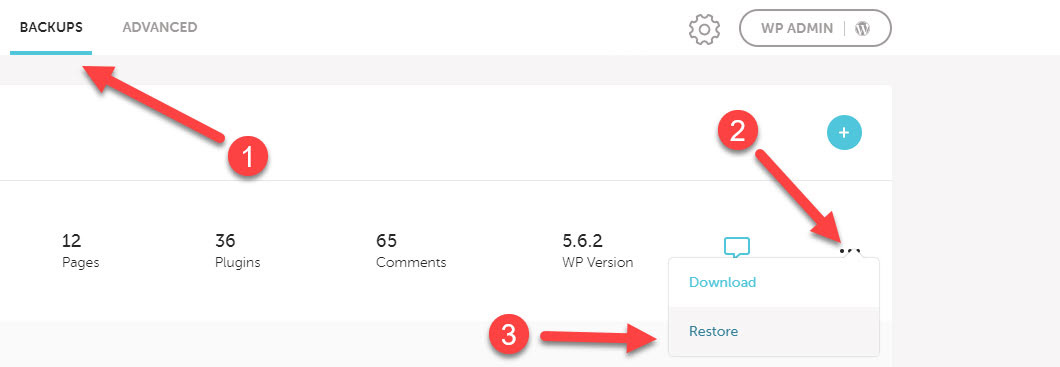
How to Clear Your Server’s Cache
Having trouble seeing a recent update on your website? Chances are you may be viewing a cached copy of your website. First try to clear your web browser’s cache and reload your website. If that doesn’t do it then you might need to clear your server’s cache.
- Step 1: Click the link titled “Advanced”
- Step 2: Click the button titled “clear cache”
- Step 3: Reload your web page in your browser
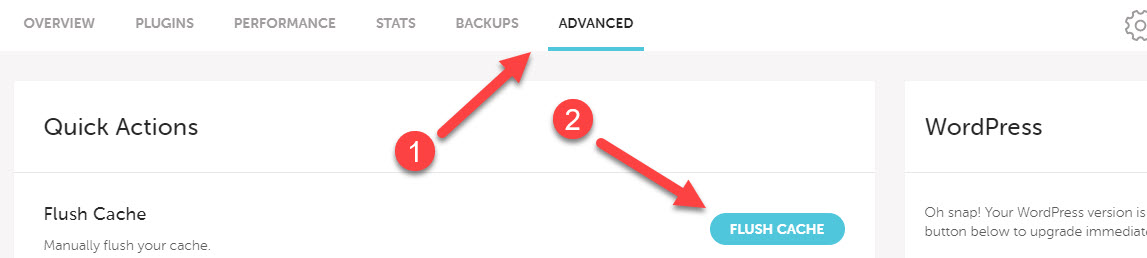
How to Access Server Support

Lets Get it Started
Simply complete the short form below and The Clever Robot will follow up to discuss your website. Please enjoy this article packed with information about what and why you need to optimize your pages and start ranking online.
"I don't have time for all this mumbo-jumbo, can I just talk to somebody?"
(336) 767-4312
![]()
"I don't have time for all this mumbo-jumbo, can I just talk to somebody?"
(336) 767-4312
![]()