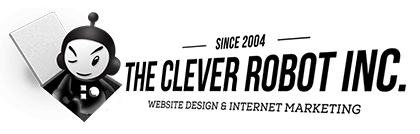Hosting Control Panel FAQ: WP Engine
Your website is now hosted on one of the best servers.
How to Backup Your Website
You can now backup your website and restore your website from a backup at any time! We automatically perform a backup of your website every day. To access your backups first log into your Hosting Control Panel. See our step by step guide below on how-to back up your website, how-to restore a website from a backup and how-to access the Support Desk.
- Step 1: Click the link titled “Backups”
- Step 2: Click the button titled “Create Backup”
- Step 3: In the pop up enter a name or title for your backup
- Step 4: Enter an email address for notifications
- Step 5: Click the button “Create Production Backup”
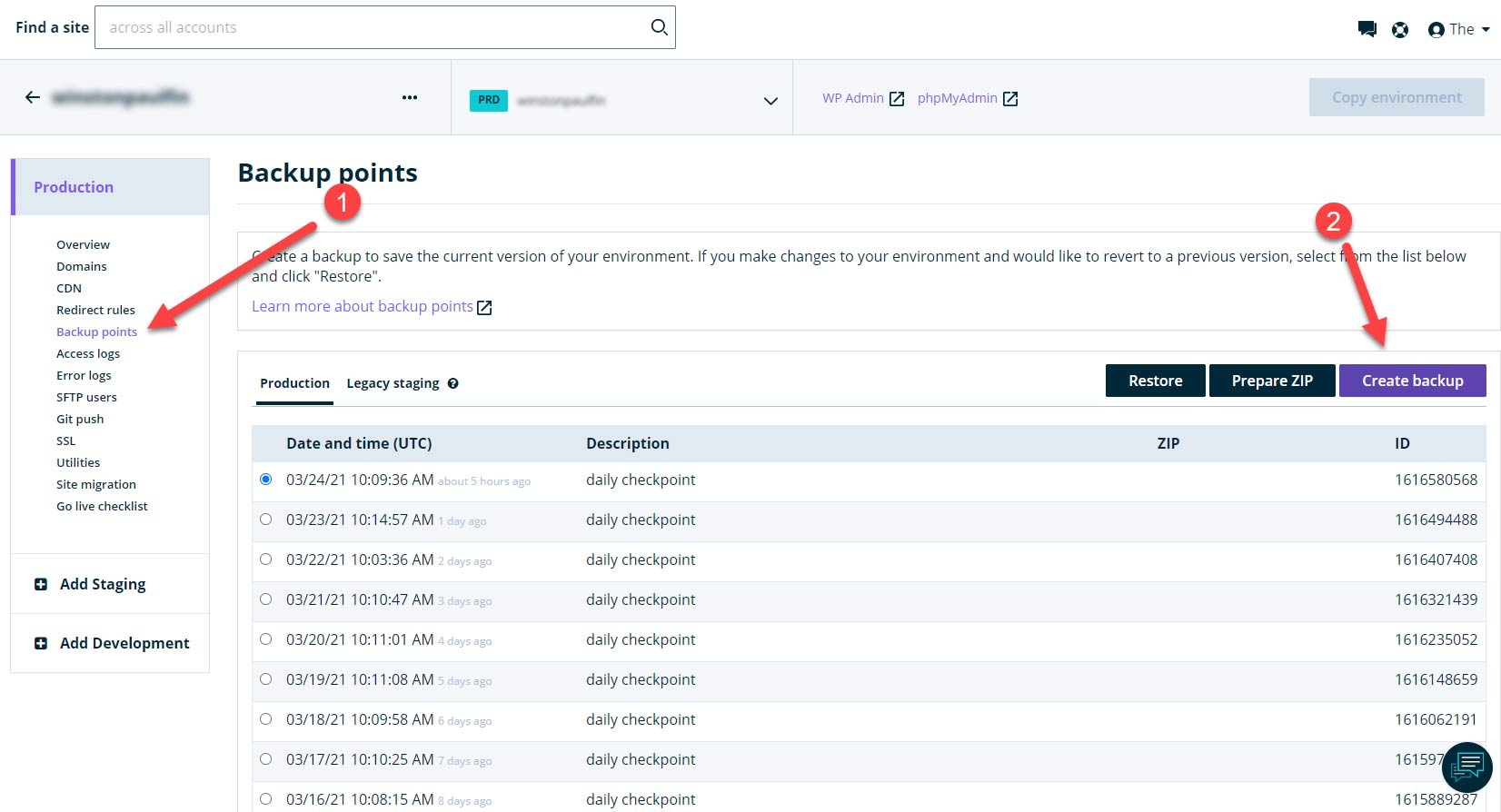
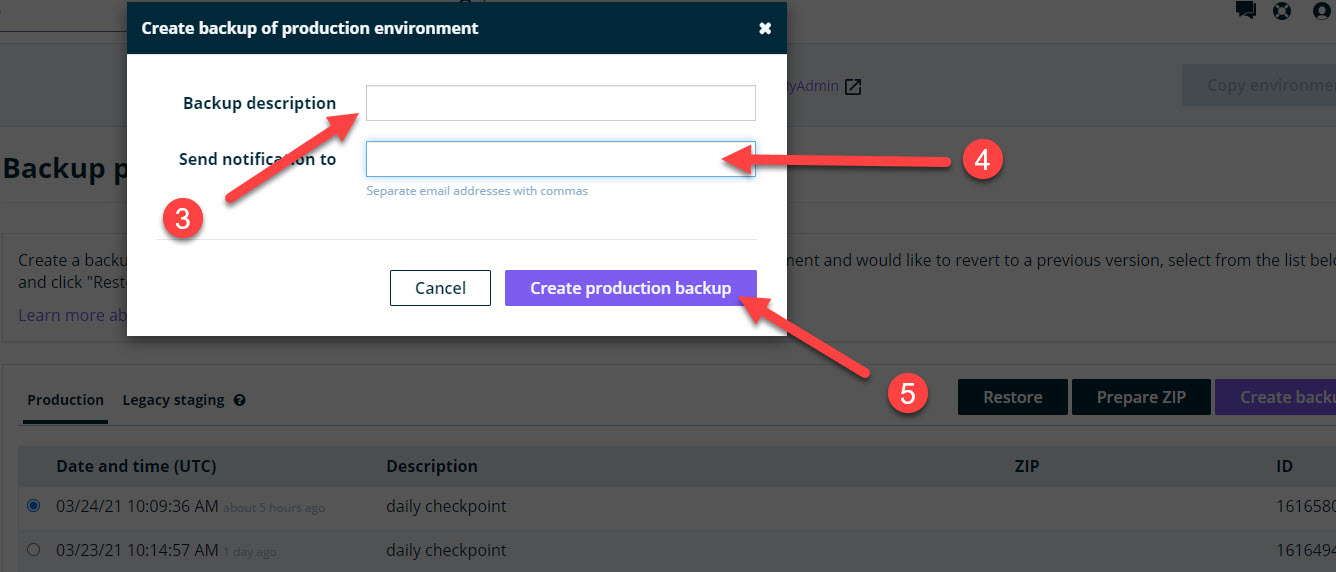
How to Restore Your Website from a Backup
- Step 1: Click the link titled “Backups”
- Step 2: Click the button titled “Restore”
- Step 3: Click the button “Restore Production Copy”
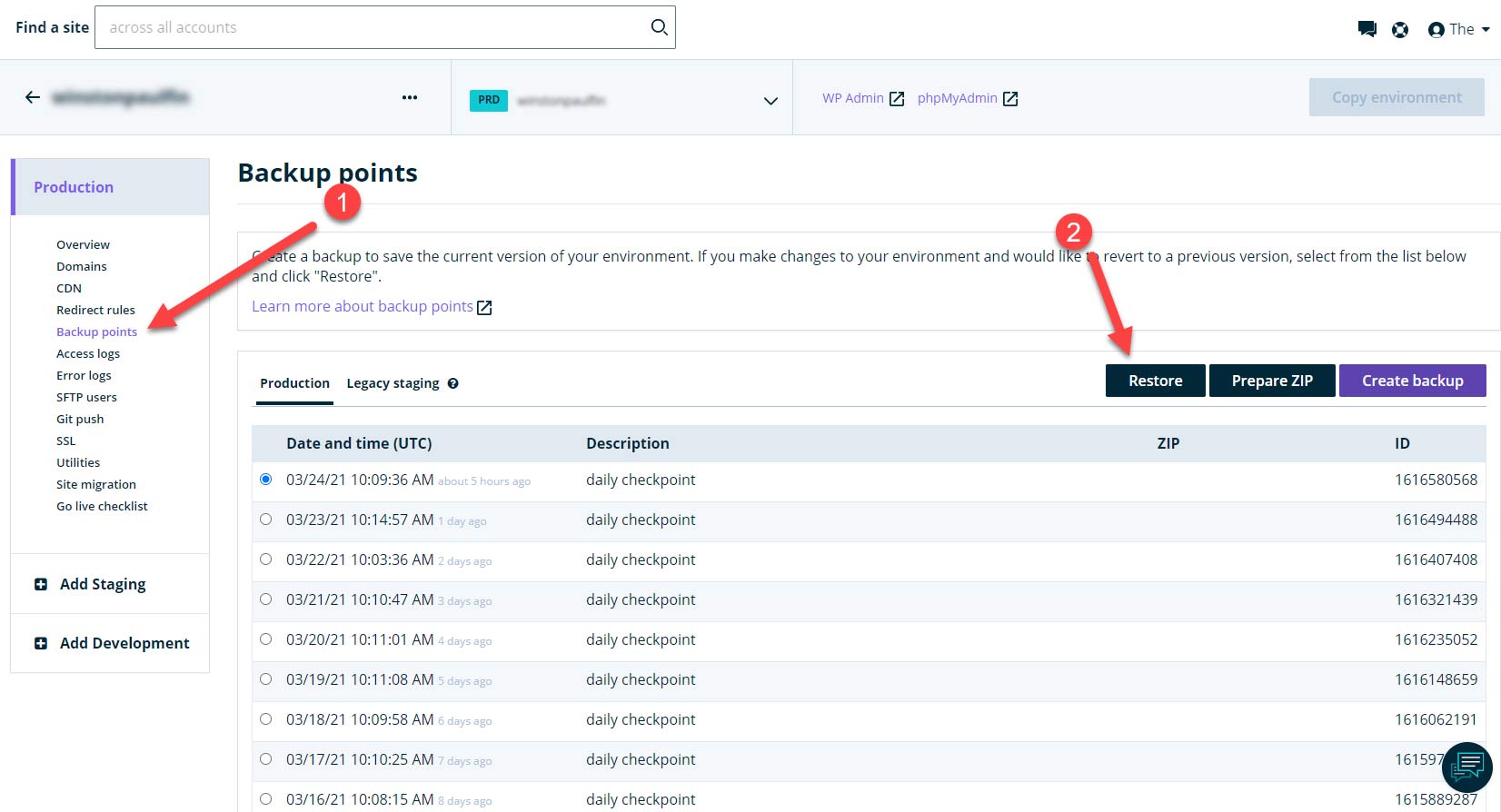
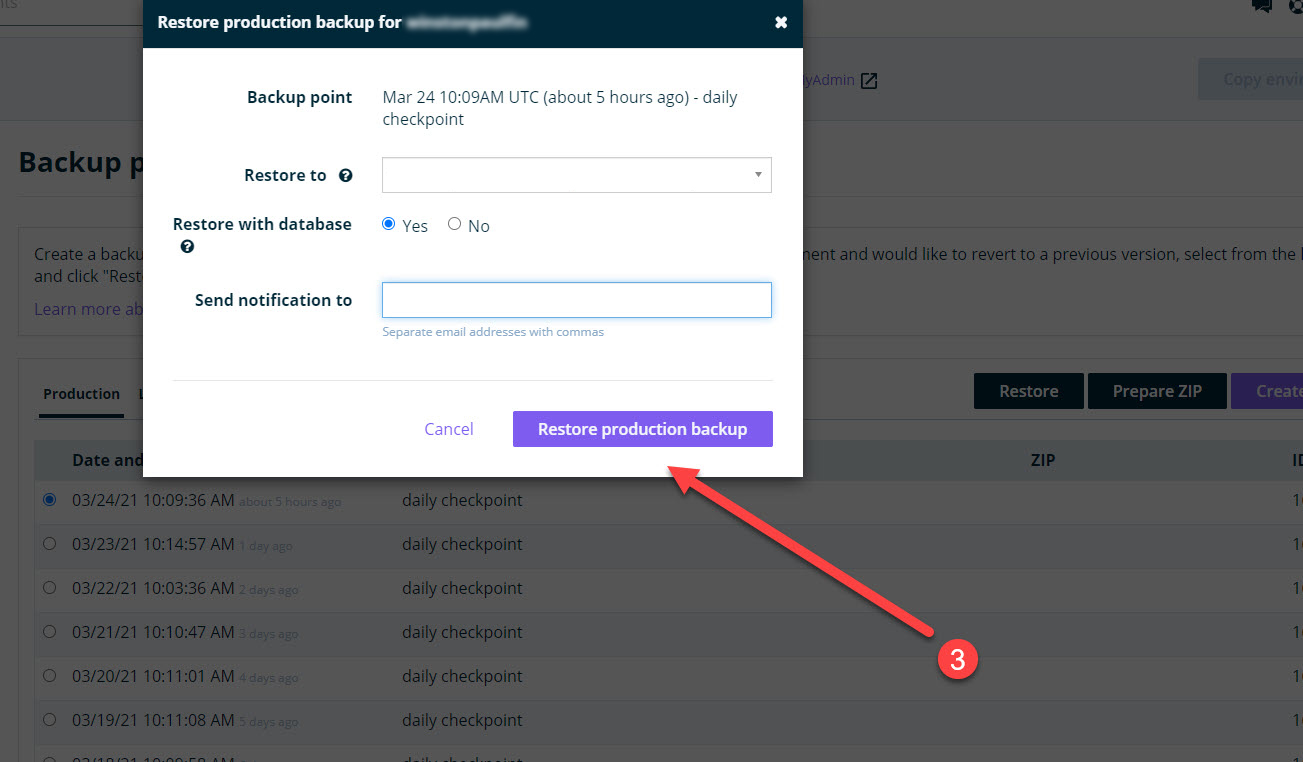
How to Clear Your Server’s Cache
Having trouble seeing a recent update on your website? Chances are you may be viewing a cached copy of your website. First try to clear your web browser’s cache and reload your website. If that doesn’t do it then you might need to clear your server’s cache.
- Step 1: Click the link titled “Utilities”
- Step 2: Click the button titled “Clear cache”
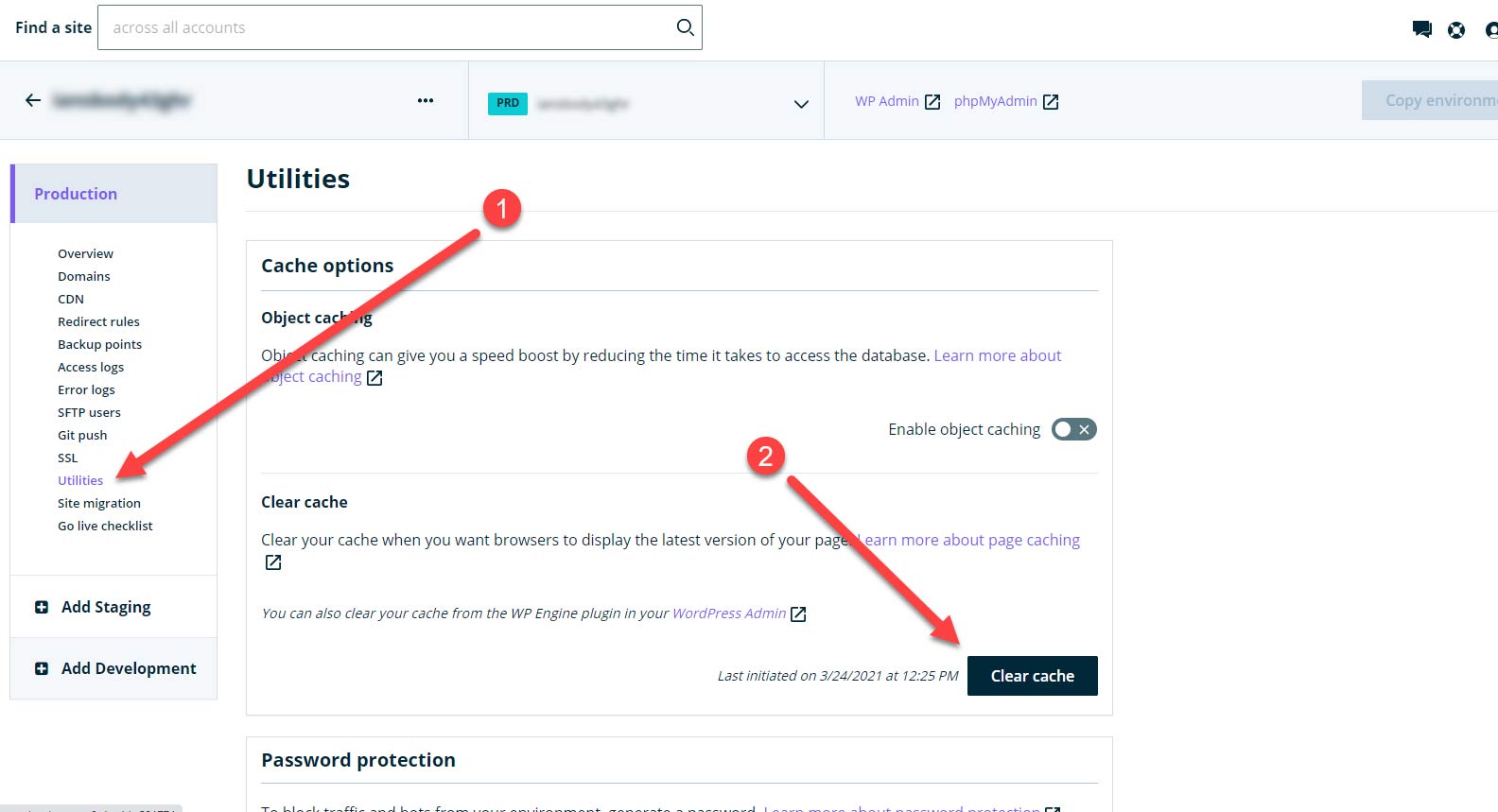
How to Access Server Support
- Step 1: Click the little “speech balloons” icon in the upper right of your Hosting Control Panel
- Step 2: Choose from a list of popular support topics
- Step 3: Or enter your question into the text box

Lets Get it Started
Simply complete the short form below and The Clever Robot will follow up to discuss your website. Please enjoy this article packed with information about what and why you need to optimize your pages and start ranking online.
"I don't have time for all this mumbo-jumbo, can I just talk to somebody?"
(336) 767-4312
![]()
"I don't have time for all this mumbo-jumbo, can I just talk to somebody?"
(336) 767-4312
![]()